Managing users
Only lead administrators can add and manage users.
Adding new users
When you add a user, you must enter their:
- first name
- last name
- NHS-approved email address. For a list of approved email addresses, see the Care Identity email allow list
You then need to seelct:
- if the user is a vaccinator (someone who gives vaccines)
- the permission level you want to give the user
Permission levels
Choose and select a permission level for new users:
| Permission level | Record and edit vaccinations | Add and manage vaccines | Create reports | Add and manage users |
|---|---|---|---|---|
| Recorder | Yes | No | No | No |
| Administrator | Yes | Yes | Yes | No |
| Lead administrator | Yes | Yes | Yes | Yes |
You can have more than 1 user for each permission level.
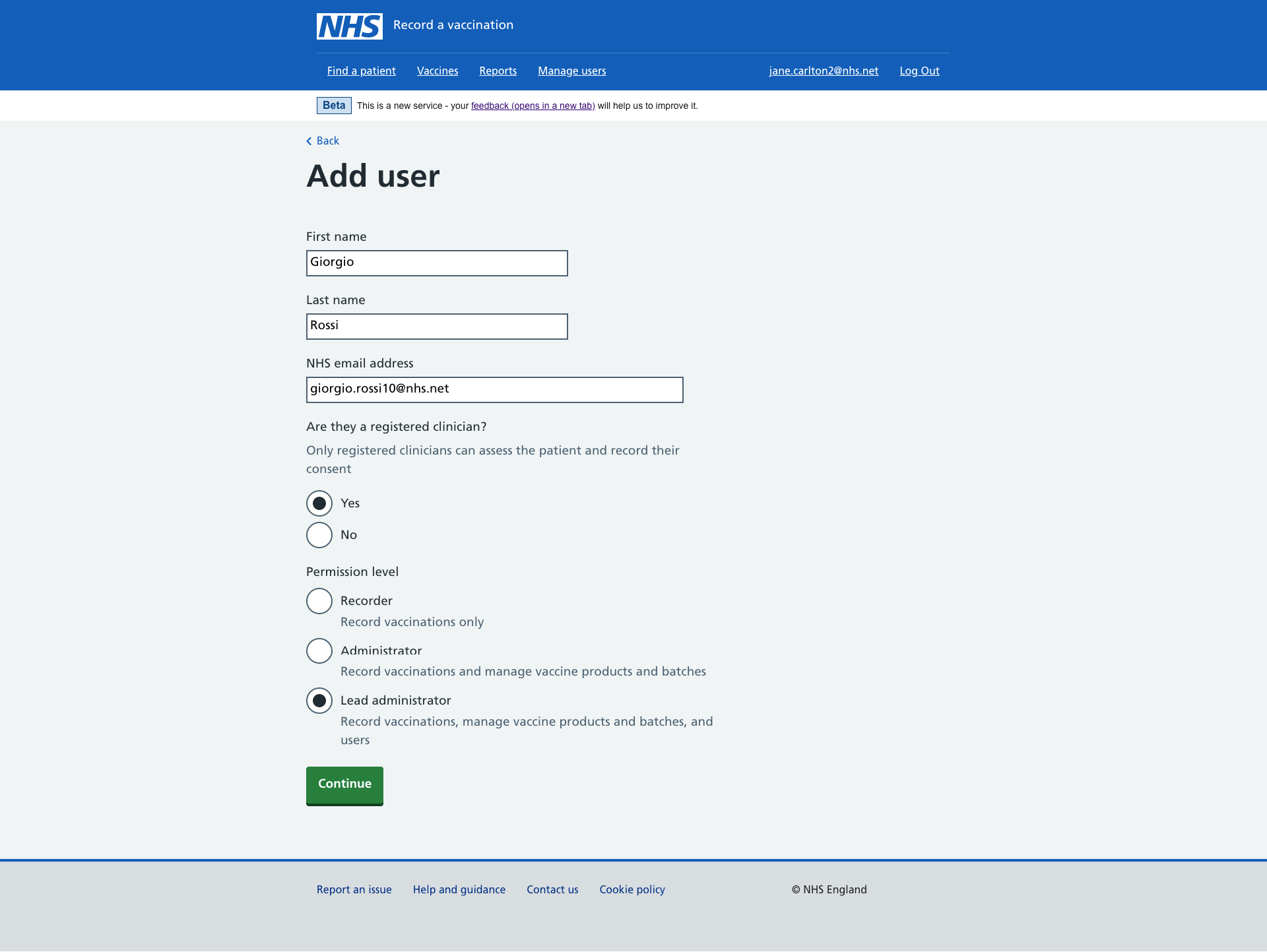
Creating a RAVS account
Once you have added a new user, we’ll automatically create a RAVS account and send them a welcome email to access the service.
Okta allows new users to sign in and use RAVS.
- If users already have an Okta account for other NHS applications, their RAVS account will be added to their existing Okta account.
- If users are new to Okta, they’ll also receive an Okta email with instructions to set up their account. They’ll need to do this first to access RAVS.
Adding a user to multiple organisations
You can add a user to more than 1 organisation, using the same email address for that user.
The user will then be able to use the same email address and Okta account to access RAVS at each organisation.
Users can have different permission levels at each organisation.
If a user has been added to multiple organisations
Each time they log in, they will see a screen listing all the organisations they’re currently associated with. They then have to select the relevant organisation.
To switch organisations, they need to log out, log back in and select a new organisation.
If a user was added to multiple organisations before 16 December 2024
Before 16 December 2024, to access RAVS at multiple organisations, a user needed a separate email address linked to each organisation.
If a user has more than 1 email address to access RAVS, they can continue to use separate emails and Okta accounts for each organisation.
Or, if they want to only use their main email address to access RAVS at each organisation, they can do the following:
- add themselves (or ask a lead administrator to add them) to an organisation using their main email address
- then deactivate (or ask a lead administrator to deactivate) the extra email account they used previously for that organisation
Any records previously created with an extra email account will remain unchanged.
Changing a user’s permissions or vaccinator status
To change a user’s permission levels or vaccinator status, select ‘Change’ next to their name on the ‘Manage users’ screen.
A change to permission levels becomes active when the user next logs in.
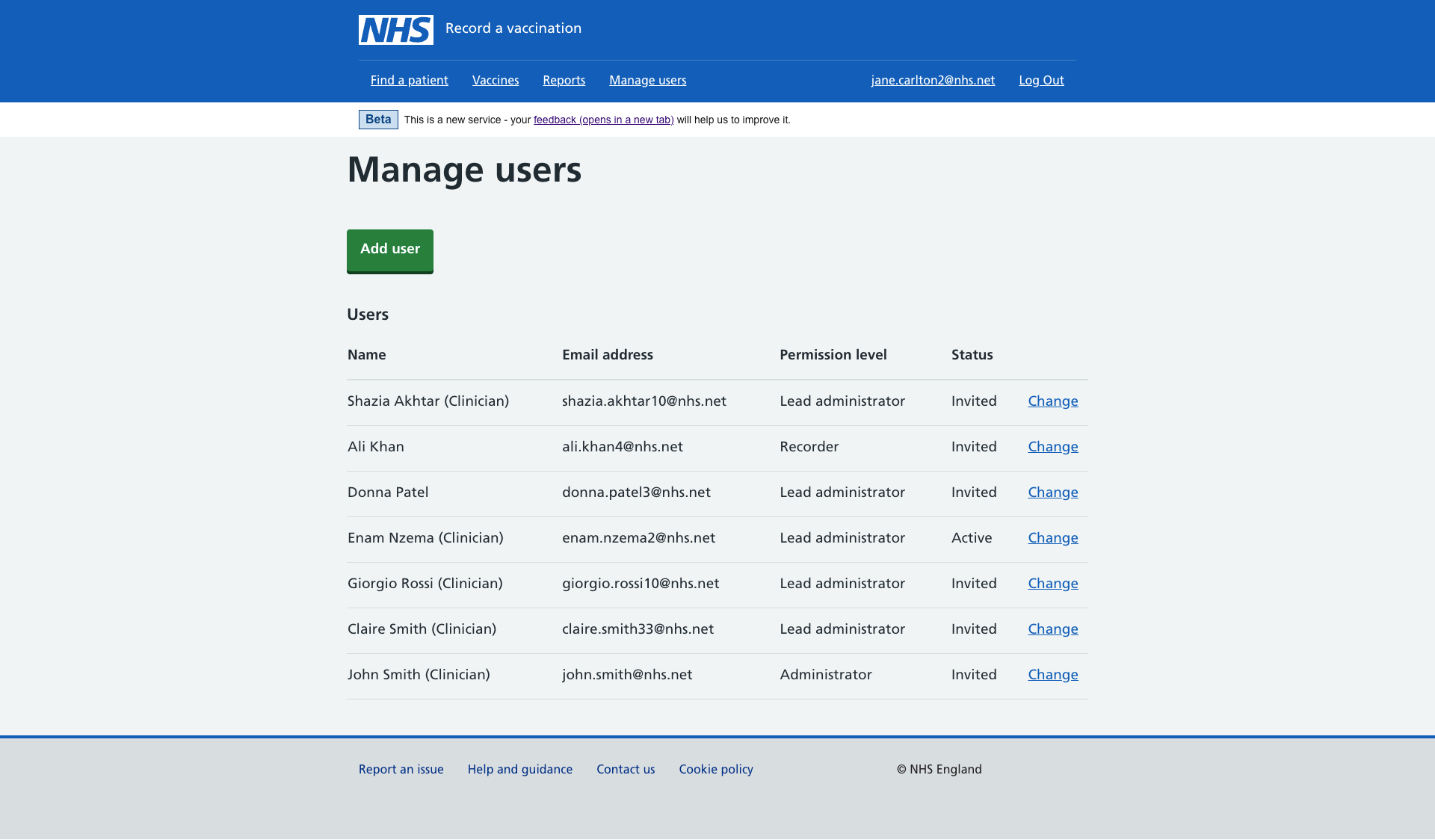
Deactivating users
If a user no longer works at your organisation, you must deactivate their account.
Select ‘Change’ next to a name on the ‘Manage users’ screen. On the next screen you’ll have the option to deactivate the account.
Deactivated users will no longer be able to sign in to RAVS at your organisation.
If you deactivate a user who works at several organisations, they will only be deactivated from your organisation. Their access to RAVS at other organisations will not change.
You can reactivate users at any time from the ‘Manage users’ screen.