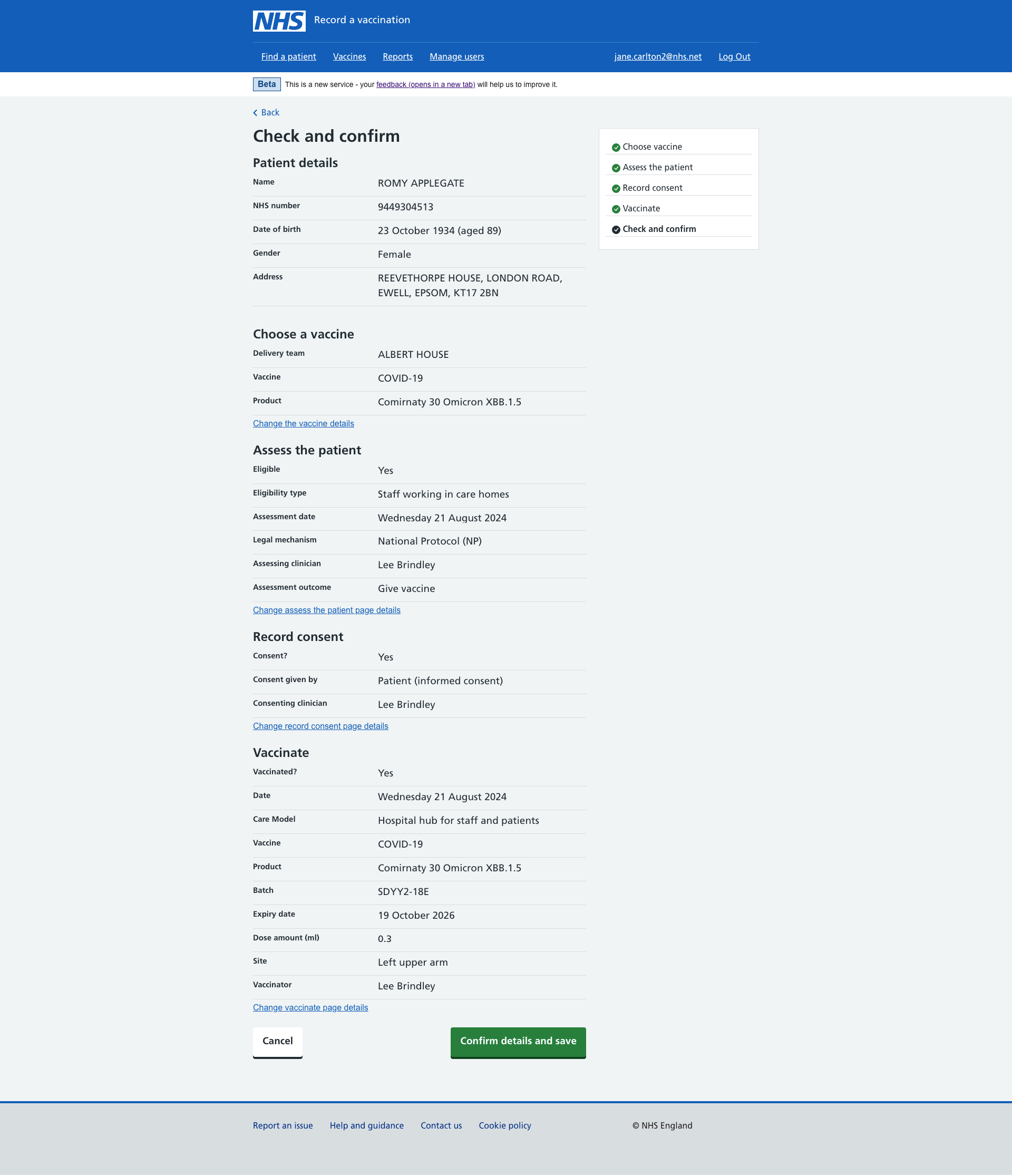Recording a vaccination
There are several steps to record a vaccination.
Choosing a vaccine
Select the vaccine and vaccine product you wish to give the patient. You'll only see vaccine products with active batches.
Selecting a delivery team
If your organisation has several sub-sites or teams, select a 'Delivery team' before you select the 'Vaccine' you wish to administer. This information will remain the same until you make new selections during your session or log out.
RAVS will warn you if the patient's details or vaccination history contain important information to consider.
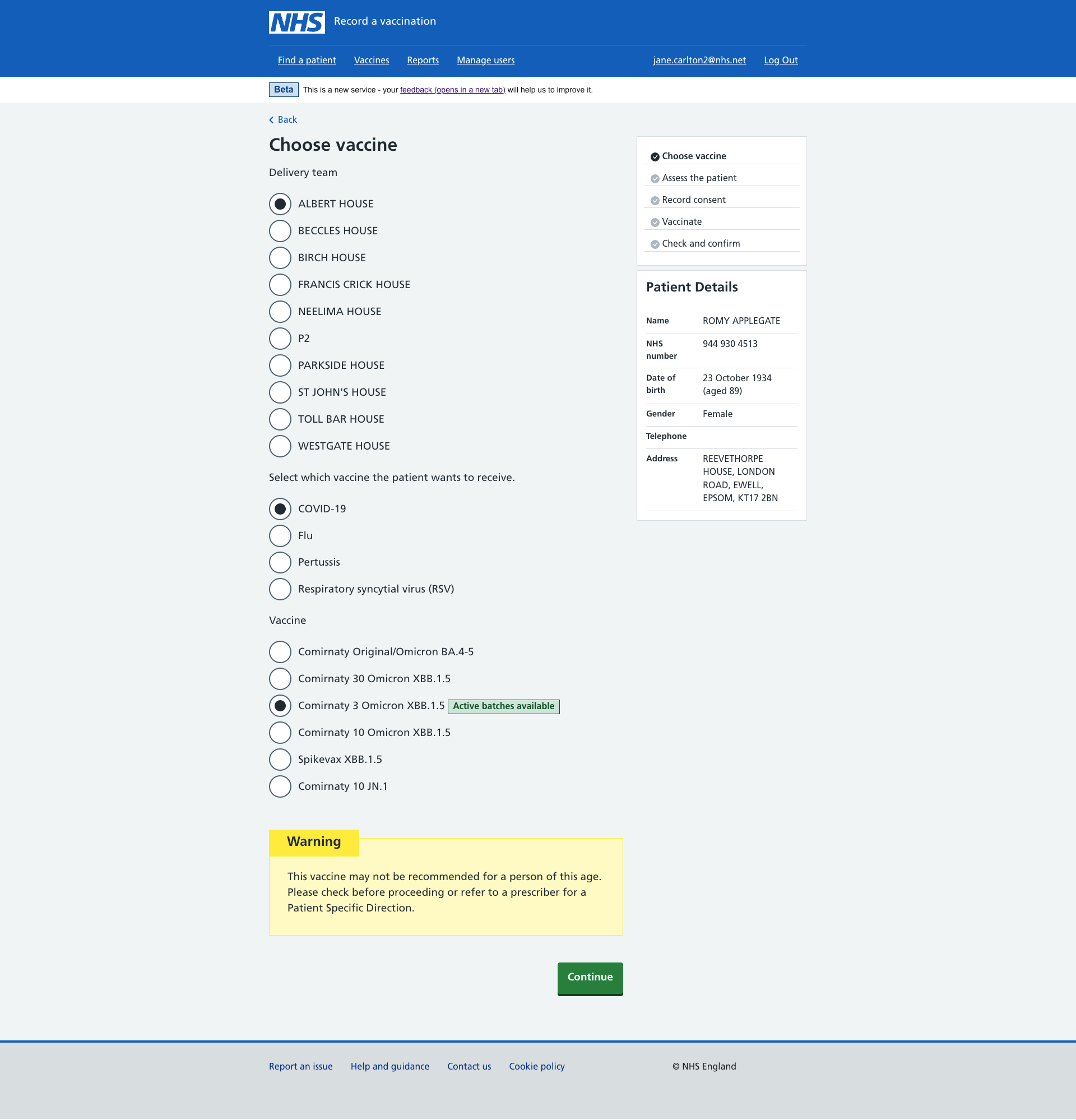
Assessing patients
Check if the patient is suitable for the vaccination before continuing to capture consent.
Screening questions
We've provided COVID-19 screening questions to consider when assessing a patient. Recording this information is no longer necessary. Refer to your organisation's standard operating procedures, if you're screening patients for other vaccines.
Selecting an assessing clinician
Select a registered clinician that appears under 'Assessing clinician'. You'll only see users that have been added with a clinician status. For more information, see managing users.
The clinician will remain the same until you make new selections during your session or log out.
Selecting an assessment date
Select the date the patient is assessed. The date will remain the same until you make new selections during your session or log out.
Selecting an estimated due date (for maternity services)
The Pertussis or RSV vaccine should be given at a specific stage of the pregnancy. When vaccinating pregnant women for these vaccines, you must enter their estimated due date. RAVS will warn you if the date means it's not clinically appropriate to vaccinate, but not stop you from continuing.
Exiting an assessment
If you do not vaccinate the patient, select a 'Vaccine not given' reason before you save and exit the patient's record.
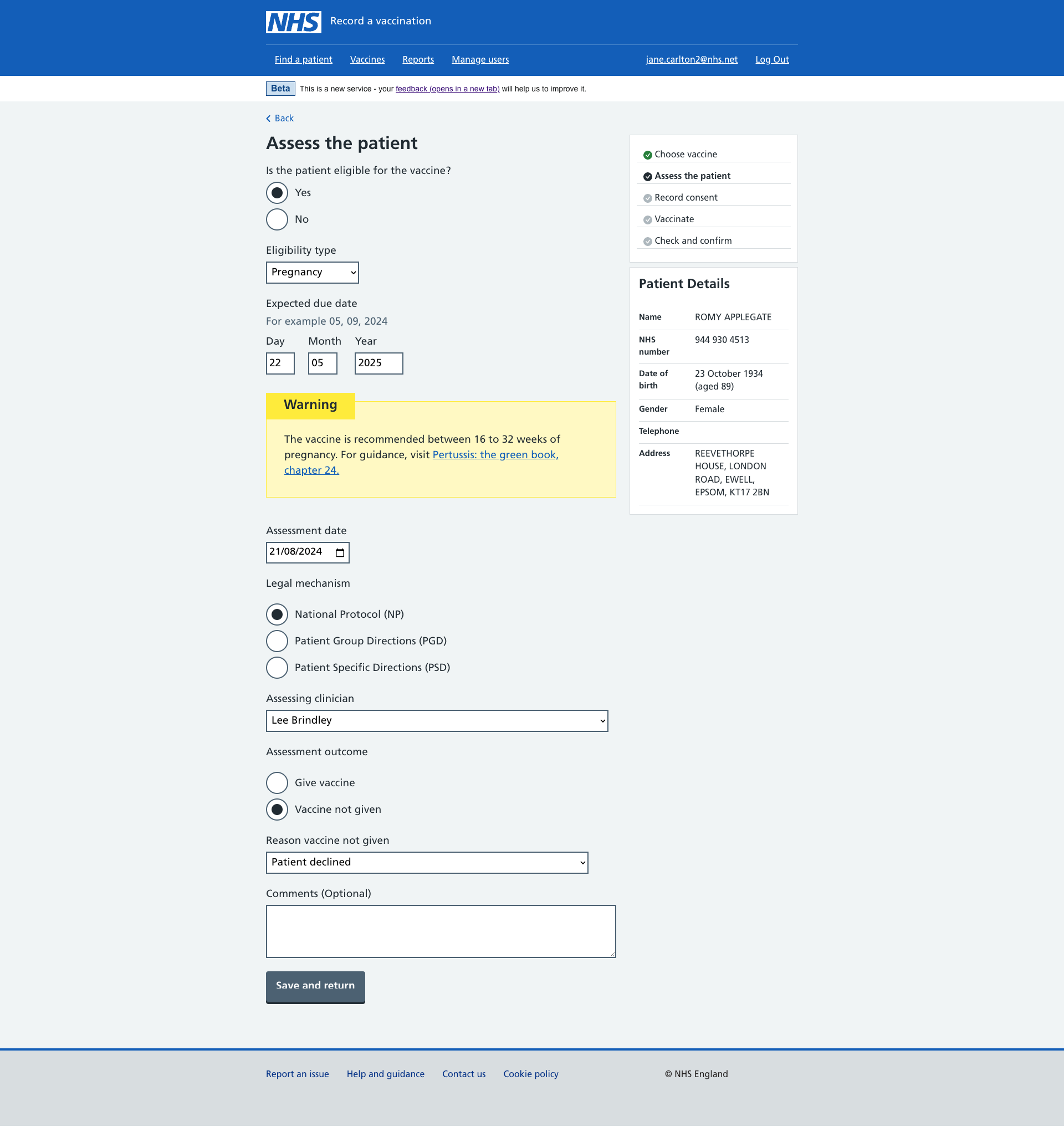
Recording consent
Before vaccinating a patient, capture their consent or the details of the person consenting on their behalf.
Selecting a consenting clinician
Select a registered clinician that appears under 'Consenting clinician'. You'll only see users that have been added with a clinician status. For more information, see managing users.
The clinician will remain the same until you make new selections during your session or log out.
Exiting if consent is declined
If consent is declined, select a 'No consent reason', before you save and exit a patient’s record.
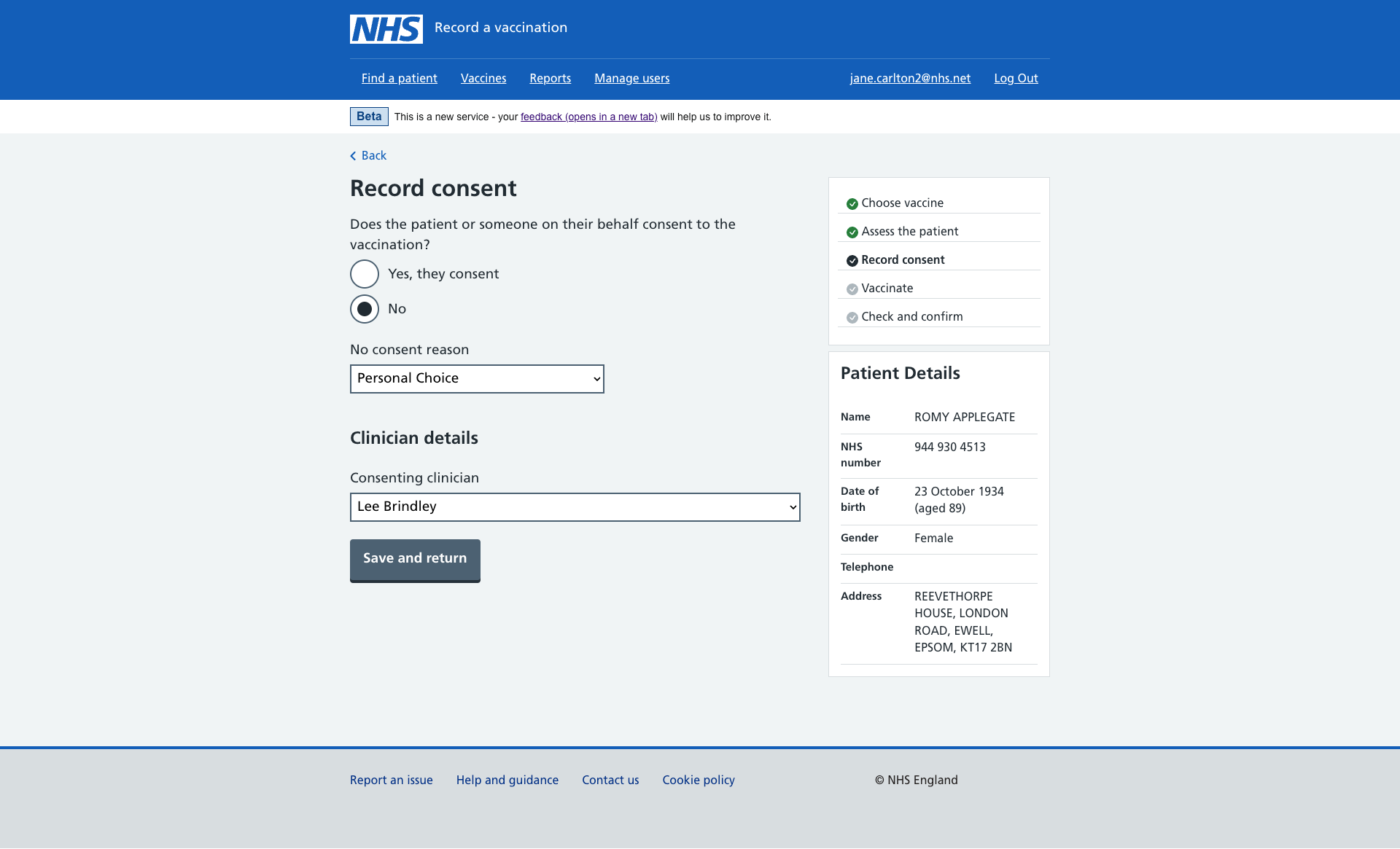
Vaccinating a patient
Enter the vaccination event details once you've given the patient a vaccine.
Changing batches
If you run out of a batch, you can switch the vaccine product at this point and search for an alternative batch to give to the patient.
Batches are assigned to a vaccine product and preadded to RAVS with an expiry date and dose volume. This means that when you select a batch, this information will prepopulate, saving you time.
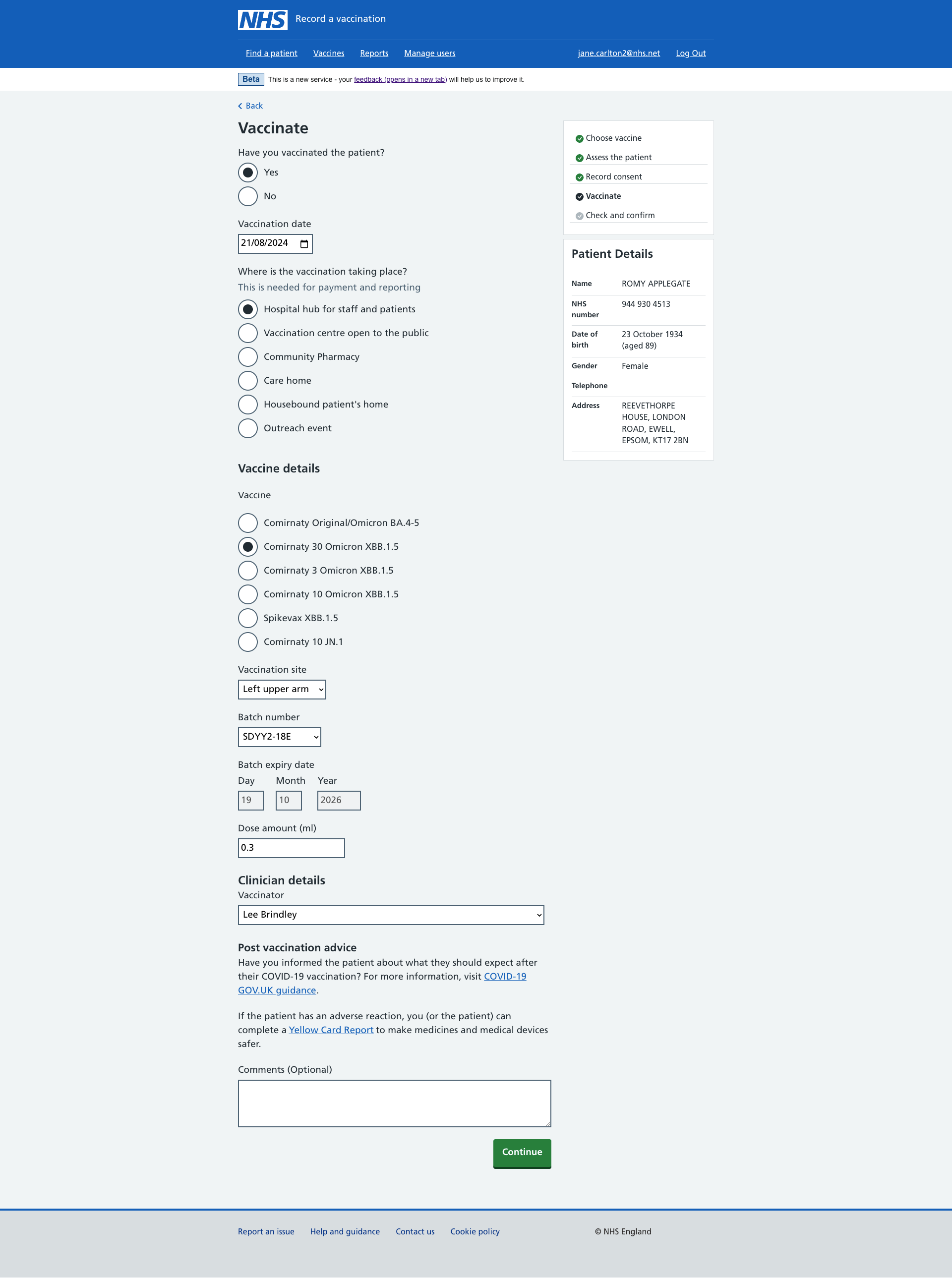
Selecting a vaccination date
Select a 'Vaccination date'. The date will remain the same until you make new selections during your session or log out.
Vaccination and assessment dates are likely to be on the same day. Make sure they match.
If you're recording a vaccination that happened in the past, you can select a batch available at that time (even if they're currently depleted or expired).
Selecting a vaccinator
Select and record registered clinicians or non-registered staff that appear under 'Vaccinator'. You'll see users that have been added with or without a clinician status. For more information, see managing users.
A vaccinator will remain the same until you make new selections during your session or log out.
Selecting where the vaccination is taking place
To support payments and reporting, you must select where or how the vaccination is taking place. Once you select an option, it will remain the same until you make new selections during your session or log out.
Checking and confirming
Before saving a patient's vaccination record, you can edit it from the final 'Check and confirm' screen by selecting a link. The link will return you to the relevant screen to make the necessary changes.
What you can and cannot edit
You can edit most information you have recorded, but there are exceptions:
- You cannot edit a patient's demographic details.
- Editing information recorded on the assessment or consent screen changes the vaccination outcome. As a result, RAVS will remove the data you have entered on the vaccinate screen and ask you to reenter it.